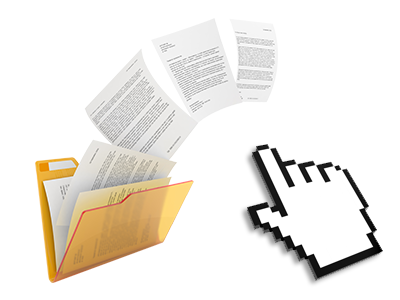The Worldwide Hosting File Manager
You can forget about FTP clients with our File Manager
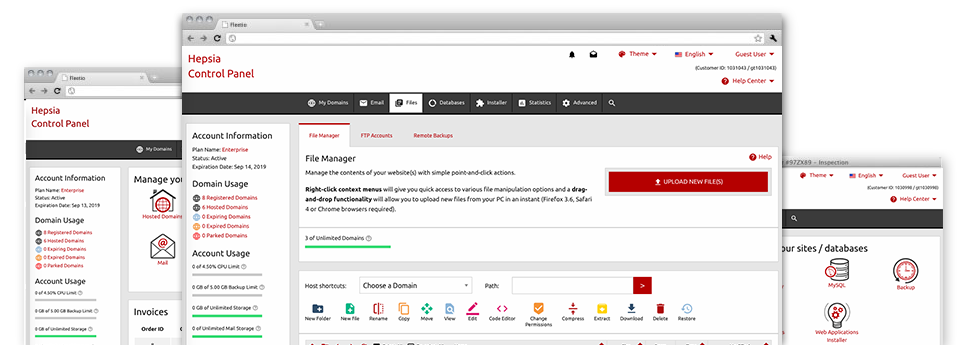
We provide you with a drag’n’drop File Manager, featuring a range of time and effort saving applications like a built–in image viewer and an array of file editors. You can make speedy uploads, archive/unarchive data files, change permissions and a lot more. The instruments are well–organized and easy to browse through with big action control keys and right–click context navigation. Consider the different tools and capabilities built–in the Worldwide Hosting File Manager.
Drag ’n’ drop file uploads
The simplest approach to add data files
Importing files with an FTP tool is an obsolete and quite an unsafe method for transferring data files from your desktop computer or notebook to a hosting server. By reason of this, we have integrated drag’n’drop data file publish support in the File Manager. Simply drag the data files that you need to publish from your computer into your web browser and they will start to upload in your website hosting profile over a safe SSL communication.
You do not have to install any extra software pack, browser add–ons or applications. The drag & drop function operates equally well on Windows, Mac or Linux.
Right–click context menus
See all the readily available file administration possibilities with simply a click
Due to the right–click menus that we have put into the File Manager, you will be able to manage all of your files in a time and effort saving manner. Just click on a file or directory and through the panel which will pop up, choose the action that you’d like. You’ll be able to rename, copy, move, download, edit, preview, archive, unarchive and delete any selected file. Should you click on a folder, you can also view the solution to make a new sub–folder or file within it.
When you select numerous files or directories, you are able to apply the exact same actions to all of them concurrently.
Archive/Unarchive files
Be in charge of archives with merely a click
The File Manager features an internal archive/unarchive solution that will help you submit massive archives and then extract them in your account in the blink of an eye. The moment compressing a file or folder, you are able to select the title of the archive that is to be created as well as its extension – .ZIP, .RAR or .TAR.GZ. At the same time, it is possible to archive current files or folders with a click of the mouse.
The archive/unarchive solution available from the File Manager allows you to handle big files right from your Web Control Panel. You don’t need to make use of any third–party software for example an FTP client in order to upload a large file onto your website hosting account or to download any archive to your desktop.
Integrated file editors
No third–party software packages are needed
We have included a set of file editors in the Web Control Panel to guide you generate quick and simple improvements in your files and never having to implement any third–party apps. In the File Manager there is also a WYSIWYG editor that will help you keep an eye on all the current changes which you generate immediately, a code editor that has syntax highlighting for your .PHP or .JS files, and also a plain text editor for more expert users. All the changes which you come up with and keep are going to be shown straight away online.
You have access to the file editors making use of the buttons at the top of the file table and also by right–clicking a certain file/folder.
A logical folder structure
Your files sorted out in a convenient–to–use manner
The File Manager lists all files and directories using a simple to comprehend alphabetical order. All of the files pertaining to the different hosts are structured within individual folders which are referred to as after their respective domains, which enables you to effortlessly recognize them. This is actually useful in maintaining different sites concurrently. There isn’t any chance to stray or to feel really bewildered among the many data files and directories within your account.
To get into the files within a given host, simply pick it from the drop–down navigation at the top of the file table. Alternatively, you can double–click on its folder and you are at once taken up to a table listing its files only.
A user–friendly interface
A File Manager designed for real people
Managing your files is intuitive and uncomplicated while using the Worldwide Hosting Web Control Panel. You will get a file management setting which is not far from your personal computer’s file explorer. You can drag & drop files and handle all of them with a right mouse–click. Using the included review solution, you will observe pics exactly like they will show up online, and through the integrated file editors you could make adjustments to your files instantly.
If you would like guidance taking care of your files, you are able to consult the enormous number of posts and how–to video lessons, which you can get using a mouse–click.
Work with multiple files
Transform a number of files concurrently
With the Worldwide Hosting File Manager, you’ll be able to select a wide range of files or folders exactly like you do notebook or desktop computer. Simply hold down the Control (Command for Mac OS) key and click on the wanted files/folders. In case you would like, to select lots of files/folders simultaneously, click a single file/folder, hold down the Shift key and click on any other file or folder.
Once you have picked the whole set of files that you want to, you’re able to drag them to a pre–selected location, or take advantage of the right–click contextual menu to find out an index of the accessible actions.
1–click password protection options
The simplest way to shield your details
Password protection is the best option to reduce the admittance to a specialized element of your web site that you do not want to be observable to everyone. For instance, this might be a secure members’ place or even a place with copyrighted data that you want just specific people to access.
Through the File Manager you’ll be able to password–secure your site as well as a specified folder within it with only a mouse–click. Simply right–click a folder, select Password Protection and add your login name and then pass word. It is not necessary to handle .htaccess files as well as to generate any additional configurations. In the future, just the website visitors who have your user name and password will gain access to your site.