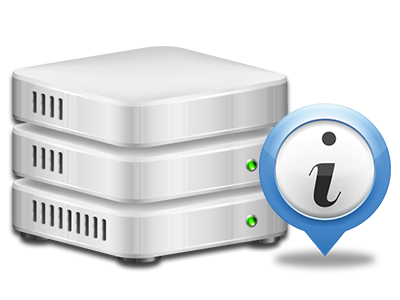Stats Manager
All your site stats collected immediately
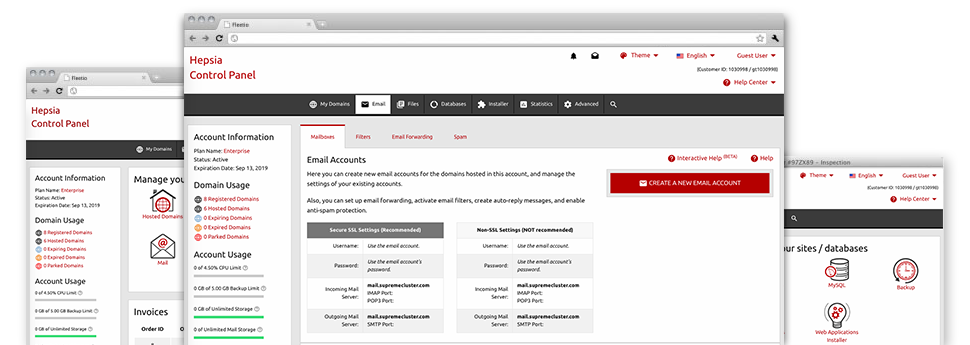
From the Worldwide Hosting Web Control Panel, you’ll get live access to the server resources employed by your sites plus the traffic that’s generated by your prospects. The details are displayed in a straightforward visual user interface, on a per–day, per–week and per–month base. Moreover, you will discover information concerning our servers like the physical IP address of the hosting server, the OS, the now employed versions of PHP and MySQL and more.
Server Information and Facts
Examine the hosting server’s OS, IP address, etc.
From the Stats Manager area of the Web Control Panel, you will get live info about the server such as the Operating System that’s used or the physical IP address of your cloud hosting account. In addition, you will discover valuable details for your web development undertakings including the latest versions of PHP, MySQL and Perl, along with the running Perl modules. Email server details like the sendmail path as well as the inbound and outgoing emaill servers is also featured.
The whole set of web hosting server information is provided in an easily readable way for you to easily locate the facts you will need.
Access & Error Listing
Find info about your web sites’ efficiency
With the details presented in the Access and Error Stats area of your Web Control Panel, you can track down just about any possible troubles with the overall performance of your sites. The access reports will show you all sorts of data files including texts, pics and movies that were looked over by your website visitors as the error logs will record any warnings and faults that have taken place during their stay on your website.
You’ll be able to download the access and error report information for each of your active web sites from the Stats Manager area of your Web Control Panel.
Website Stats
Monitor your website customers in real time
Keeping track of the website stats of your web site is the ideal way to observe how your web marketing strategy runs. From the Web Control Panel built–in online data tools – Webalizer and Awstats, you will observe the quantities of viewers that flock to your site, as well as the volume of hits they generate and webpages they load on a daily, weekly and monthly base.
To look at the statistics details, just go to the Web Stats section of the Web Control Panel and open up the statistics file for a certain host. There is no need to set up absolutely anything on your side. We switch on the stats immediately after your web site goes online and begins generating visits.
CPU Stats
Keep tabs on your web sites’ server power load
The host’s CPU is vital for the connection between the web site and its website visitors. The more complicated and resource–demanding your web sites are, the more hosting server assets and CPU time will be demanded. Through the CPU statistics section, you are able to keep track of which web site is using the majority of CPU assets.
You need to consider measures to optimize your web sites if the CPU consumption limit is arrived at. You will see elaborate statistics for each day and month or for a full calendar year.